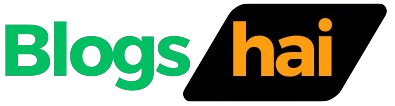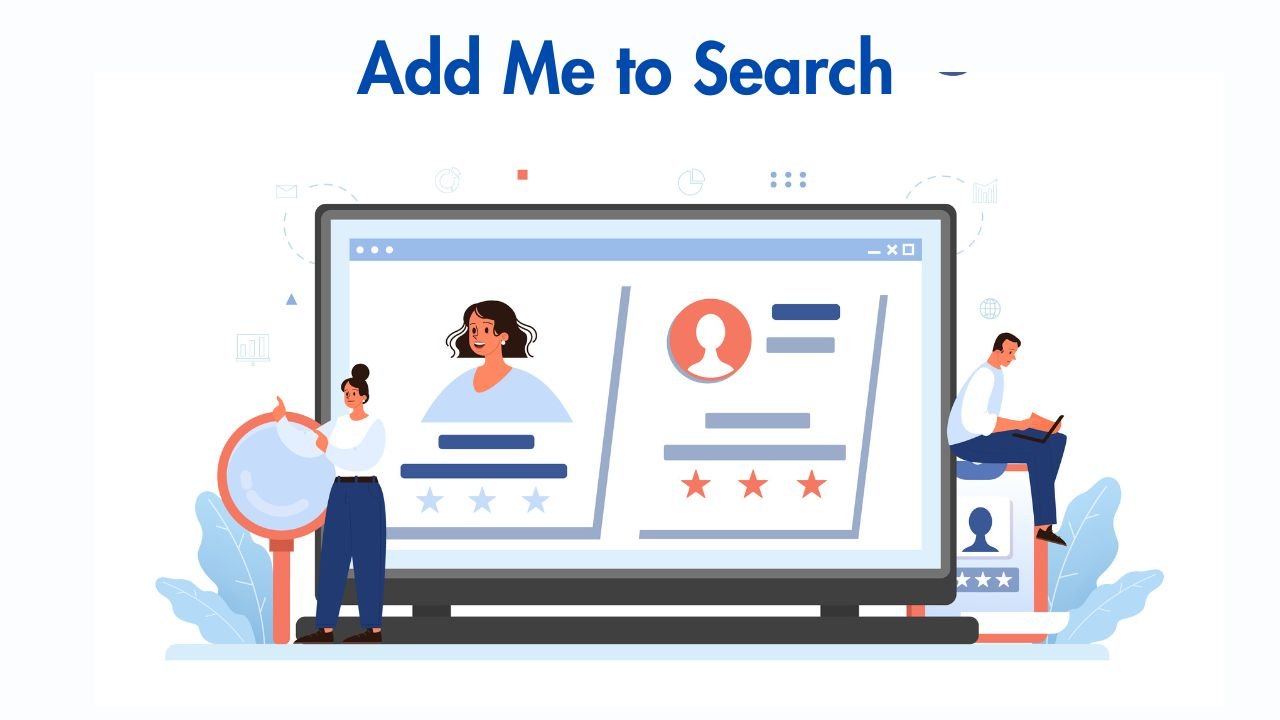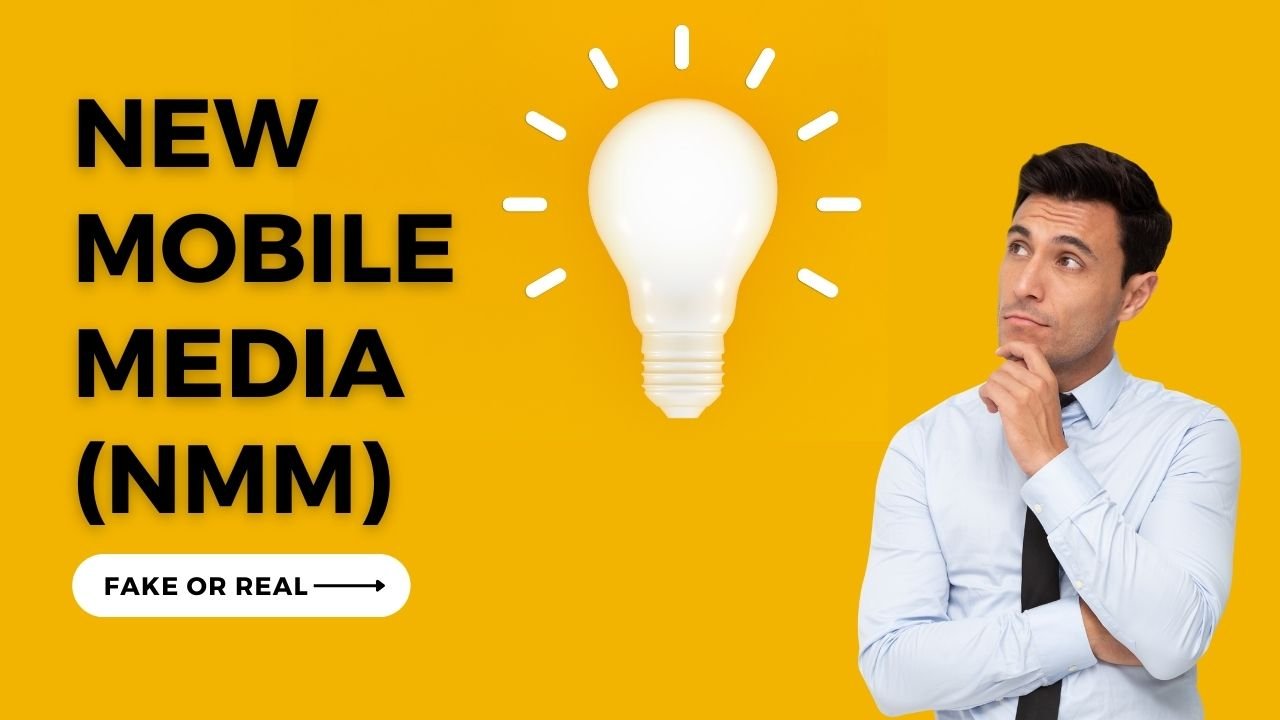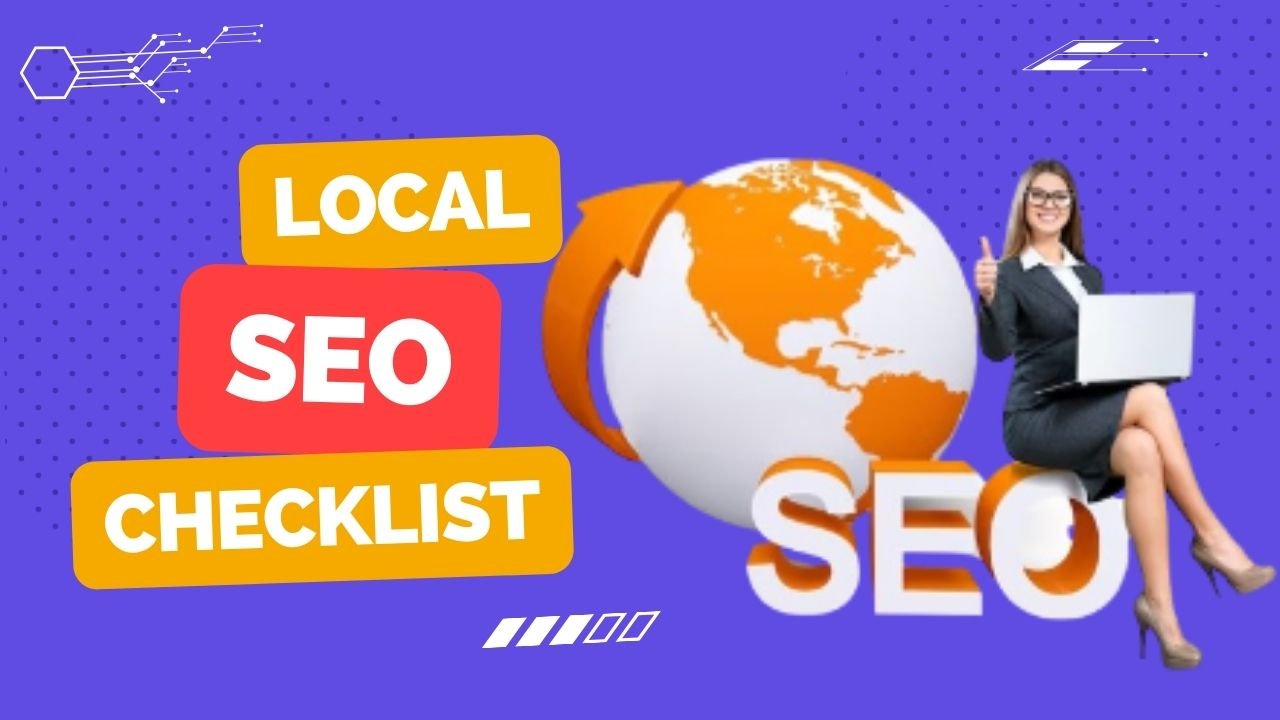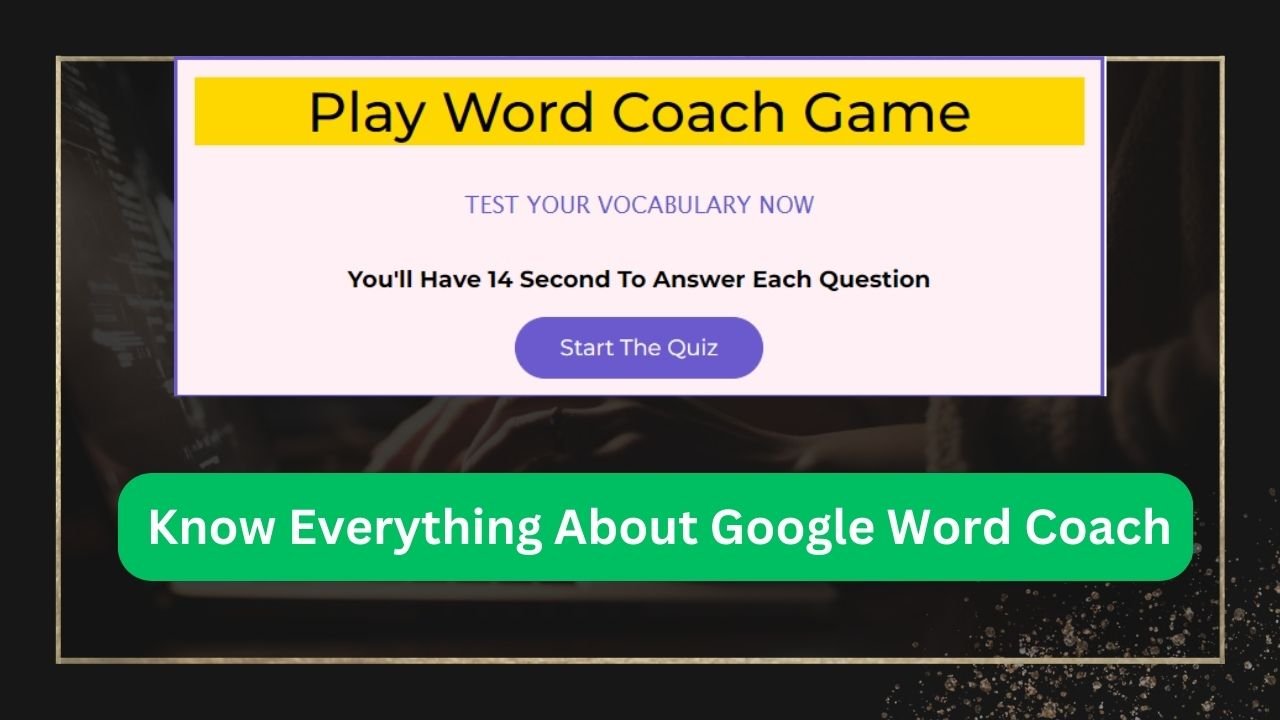When Google introduced its new feature ‘Add Me to Search’ to make your people card, many people could not understand what exactly it was and sometimes people noticed that ‘Add Me to Search’ not showing on their Google Accounts.
Before discussing this problem know what is it.
For example, My Name is Vipin Raikour and nobody knows me even Google doesn’t have more information about me to show on SERP (Search Engine Result Page) when I search my Name on Google.
But After using this amazing feature ‘Add me to search’ I can see about myself if I type on Google Just Only my Name ‘Vipin Raikour’
Have a look;
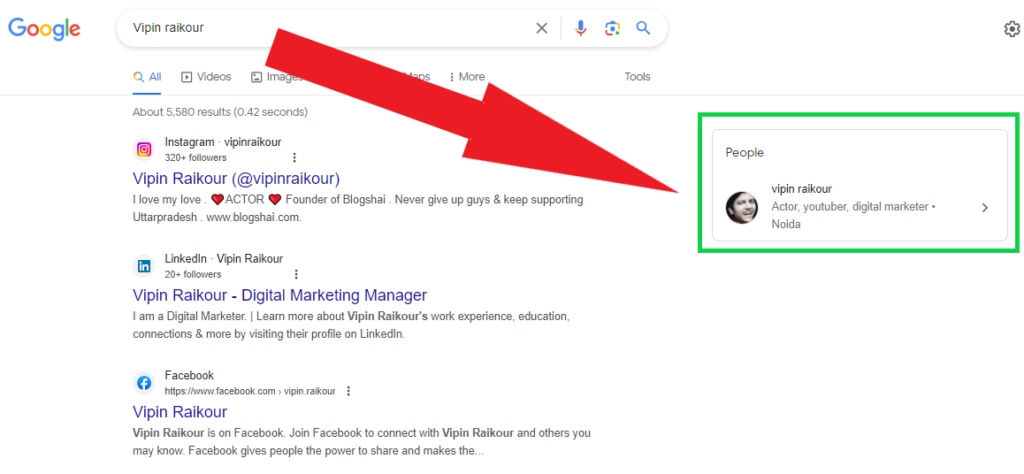
Table of Contents
ToggleSimple Steps to Solve ‘Add Me to Search’ not Showing Problem
Firstly you should have a personal Google Account and a mobile browser.
Step.1- Login in your personal Google Account
Step.2- Type on Google App “Add Me to Search’
Step.3- If Google App is not working, open Chrome browser and search on Google ‘Add Me to Google Search’.
Step.4- If It’s not working clear the cache and data from both Chrome and Google App.
Step.5- Try again and Google ‘Add Me to Search’ it looks like;
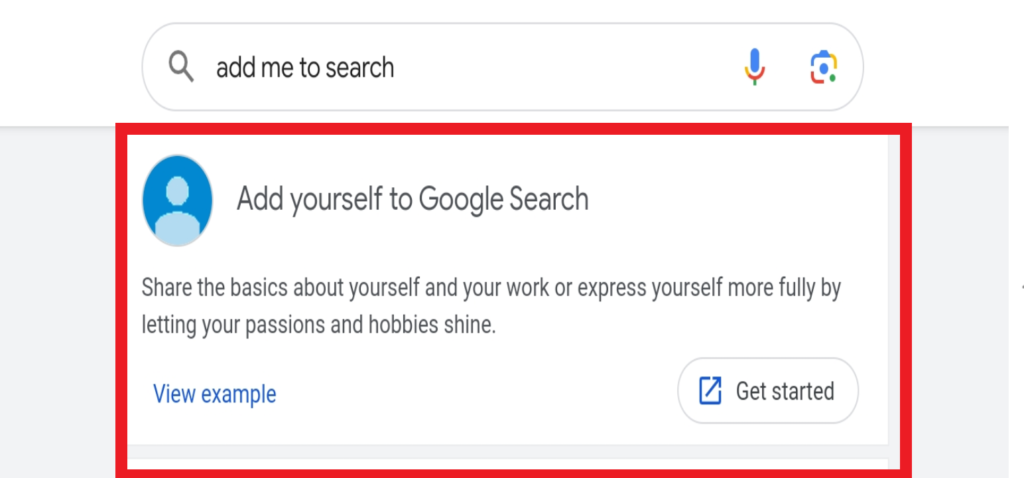
Benefit of Google’s New Feature ‘Add Me to Search’
This feature is very useful if you want to make your profile on Google. If you want someone to search you on Google by your name and Google provides information about you then by using this feature it is possible, even if you are so popular or not, it doesn’t matter.
I am using this that’s why anybody can search for me on Google and get relevant information about me like my social media channel and our website Blogshai as well.
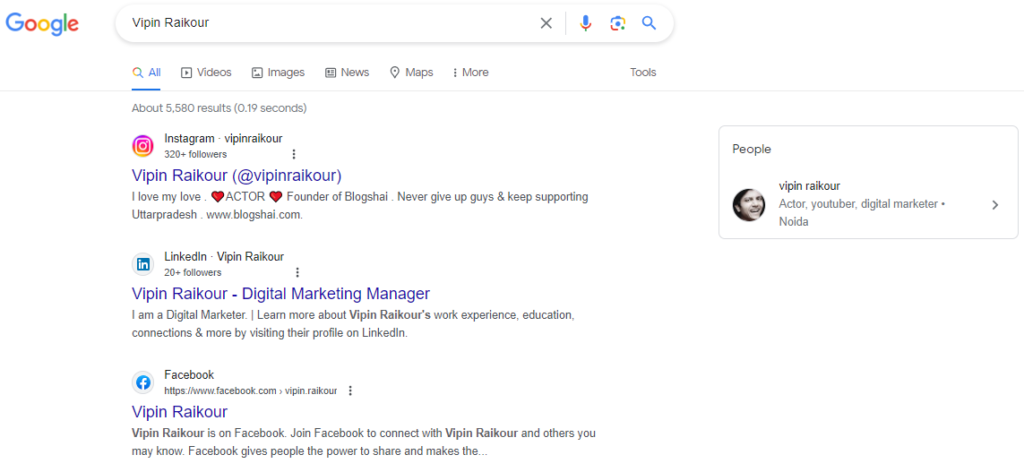
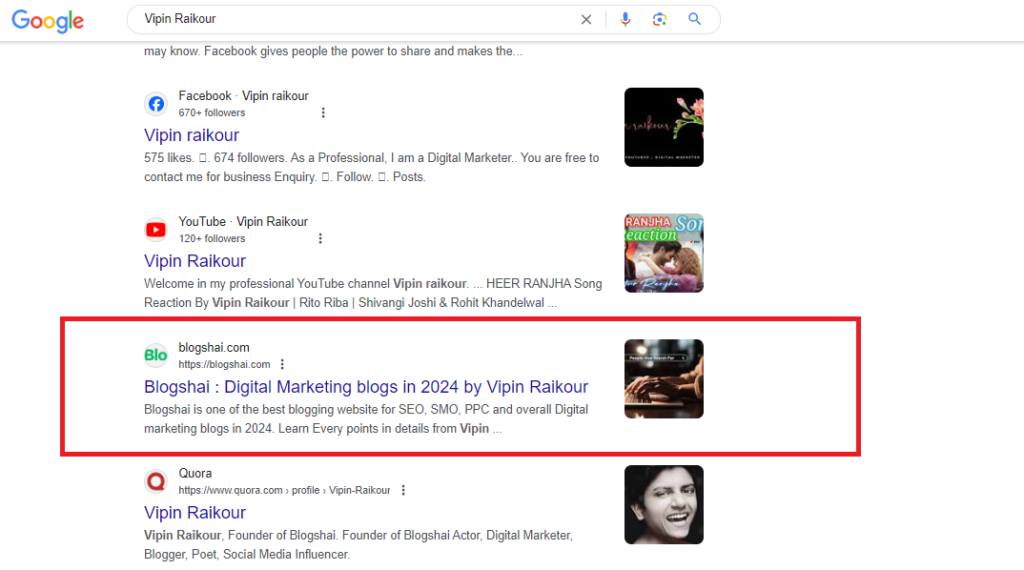
6 Simple Steps to Use Google feature ‘Add Me to Search’
Using the ‘Add Me to Search’ feature is quite simple. The steps are given below;
1- Open Google on your Phone.
2- Sign In or log in to your Google account.
3- Search for the “Add Me to Search”
4- When you type “Add to Me Search on Google,” the “Edit” button will appear at the top of the page.
5- Click on the edit button.
6- Fill in the Details and save the changes.